- Point your domain's NS records to your hosting server. Contact your registrar ( Company where domain was purchased at) and hosting provider for assistance
- Make sure your hosting meets minimal SkaDate software requimrenets
- Download latest version of SkaDate software source code from https://hello.skadate.com/index.php?rp=/download/category/1/Software-package.html
- Obtain SkaDate software license key
- Make sure you have server access details sufficiant enough to upload and unzip files, create and manage databases. Contact your hosting provider to obtain them. This installation guide is based on cPanel access details
- Upload SkaDate software source code into website's root directory ( ex: into public_html) using cPanel > File Manager or any other upload method available on your server ( FTP, SSH).
- Unzip uploaded file. To unzip files via File Manager: right-click over uploaded file > select "Extract" > extract files. Reload File Manager's interface to see extracted files:

- Create database and database user using any method available on your server. In cPanel database and user is created using "MySQL Databases" tool. Click "MySQL Databases" from cPanel's homepage:
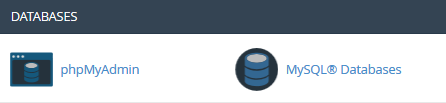
- Give a name to your database and click "Create Database". Save full database name ( including prefix before underscore) as you will need this later for software installation:

- Create database user using any method available on your server. In cPanel click "Go Back" after database is created. Scroll down to "MySQL Users" section to create database user. Give a name and secure password to your user > click "Create User". Save created username ( including prefix before underscore) and password as you will need it later during installation:
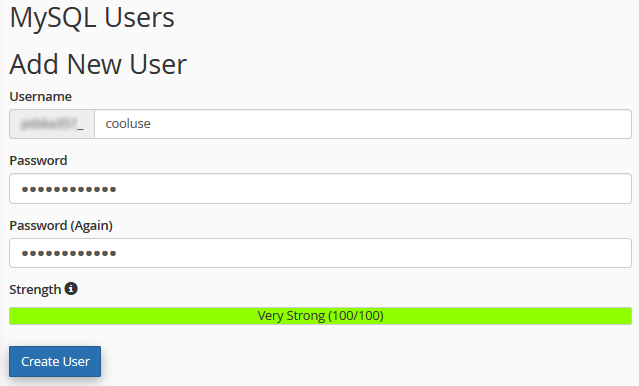
- Add user to database and grant user all privillages over the given database using any method available on your server In cPanel click "Go Back" after user is created. Scroll down to "Add User To Database" section. Select newly created user in first drop down > click "Add" > check "ALL PRIVILEGES" box > click "Make Changes". You should get green notice "Success: You saved “XXX”’s privileges on the database “YYY”
- Open your domain in any browser. Or manually type http://[your_site_URL]/install in your browser. SkaDate software installation wizard will open. Enter your license key:

- Enter your site information:
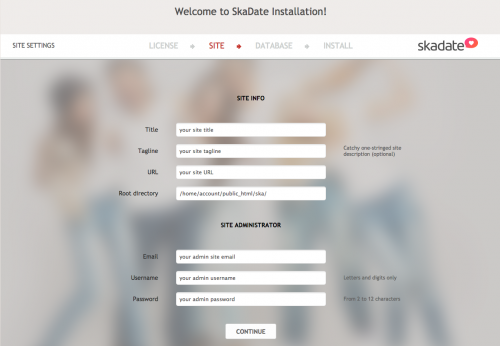
- Enter your Database access details. Use "localhost" as hostname, unless you have specific hostname ( contact your hosting provider for more information):
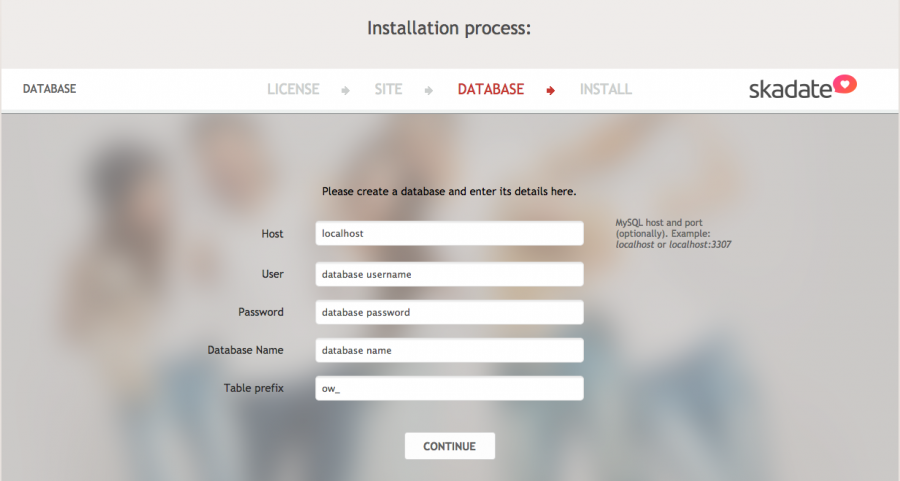
- Replace config.php file content: if you are asked to replace content of config.php file, do the replacement. In cPanel you can open ow_includes folder using File Manager > right-click over config.php file > edit > delete existing code > paste copied one. If you don't see this step during installation - this is normal and indicates that your server settings allowed our software to write into config.php automatically:
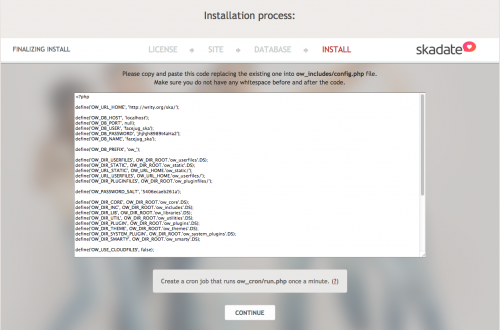
- Remove ow_install folder if asked to. In cPanel folder can be deleted from File Manager > right-click over "ow_install" folder > delete. If you don't see this step during installation - this is normal and indicates that your server settings allowed our software delete the folder automatically:

- The installation process has been successfully completed.
To install SkaDate software:
- 5 Users Found This Useful

