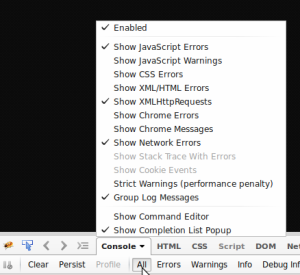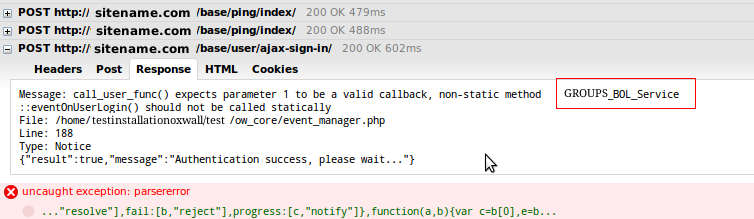Table of Contents
Firebug console for troubleshooting
About:Firebug Console.
In a nutshell: Firebug Console allows webadmins to see errors messages hidden from a main website interface. This document covers most important aspects of using Firebug Console as a troubleshooting tool for SkaDate webadmins.
Instructions are provided based on assumption that Firebug extension has been pre-installed for Firefox.
How to reach Console
- activate Firebug ( F12 OR from Firefox Navigation toolbar)
- scroll down to Firebug panel
- click on Console panel tab.If console is disabled click on little arrow in the panel tab » Enabled
- refresh the page.
Recommended settings
To reach Options menu setting click on little arrow in the panel tab. Recommended options menu settings for troubleshooting powered by SkaDate websites:
- Enabled
- Show JavaScript Errors
- Show XMLHttpRequests
- Show Network Errors
- Group Log Messages
- Show Completion List Popup
Recommended Filter settings : All
Troubleshoot using console
- Enable DEBUG mode
- Activate Firebug
- Enable Firebug Console. Make sure to have “All” filter settings active.
- Leave Console opened.
- Reproduce the issue you would like to troubleshoot ( ex. parse error)
- Look through Console messages.
- Detect potential error messages.
- follow instrcutiosn from error message to resolve the error OR
- check Error Directory for more information about most common errors and their causes.
- Disable DEBUG mode after troubleshooting is over.
Console messages
In a nutshell: grayed out messages indicate correct website behavior. Red messages indicate errors.
Understand error messages
Explicit error messages
Error message contains full information about the problem in form of an understandable error title or a reference link. Ex:
Generic error messages
Error message is vague and requires further troubleshooting. Ex:
With generic error messages it is useful to check a POST preceding error message. To open POST content:
- find error message
- look though POST messages above the error
- click + next to desired POST
- click Response tab.
- look though the response message for additional information about occurred error
Examples/Tutorials
Detailed troubleshooting examples using Firebug Console:
Loading circle won't stop spinning after avatar upload
Loading circle won't stop spinning for Location field