- SenderID
- Server Key
- apiKey
- authDomain
- databaseURL
- projectId
- storageBucket
- messagingSenderId
- key pair
To obtain above credentials:- Open Google API Console
- Create new project:
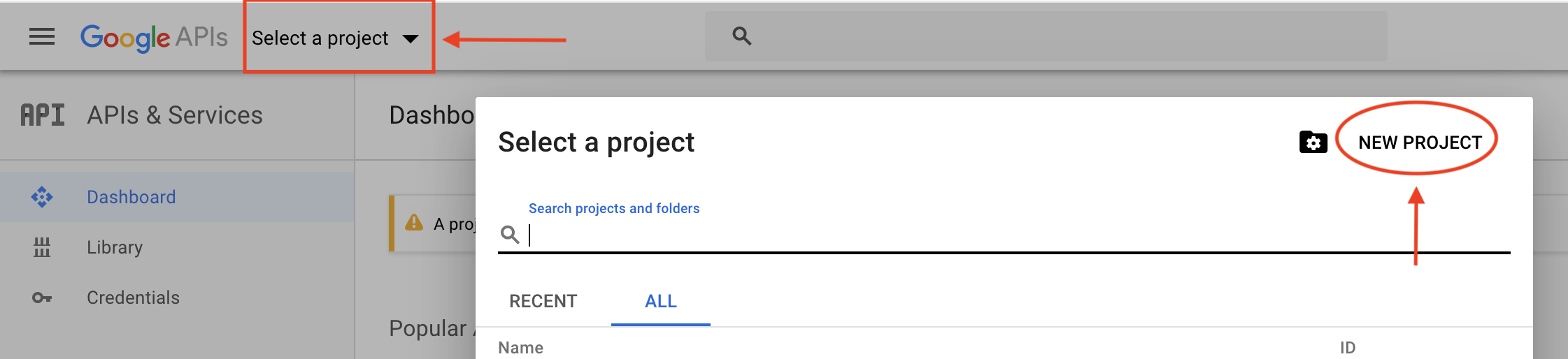
- Enter desired Project Name and click "Create"
- After Google Developer Console project is created open Firebase Console
- Click "Add project"
- Under "Project name" drop down select project name created earlier:
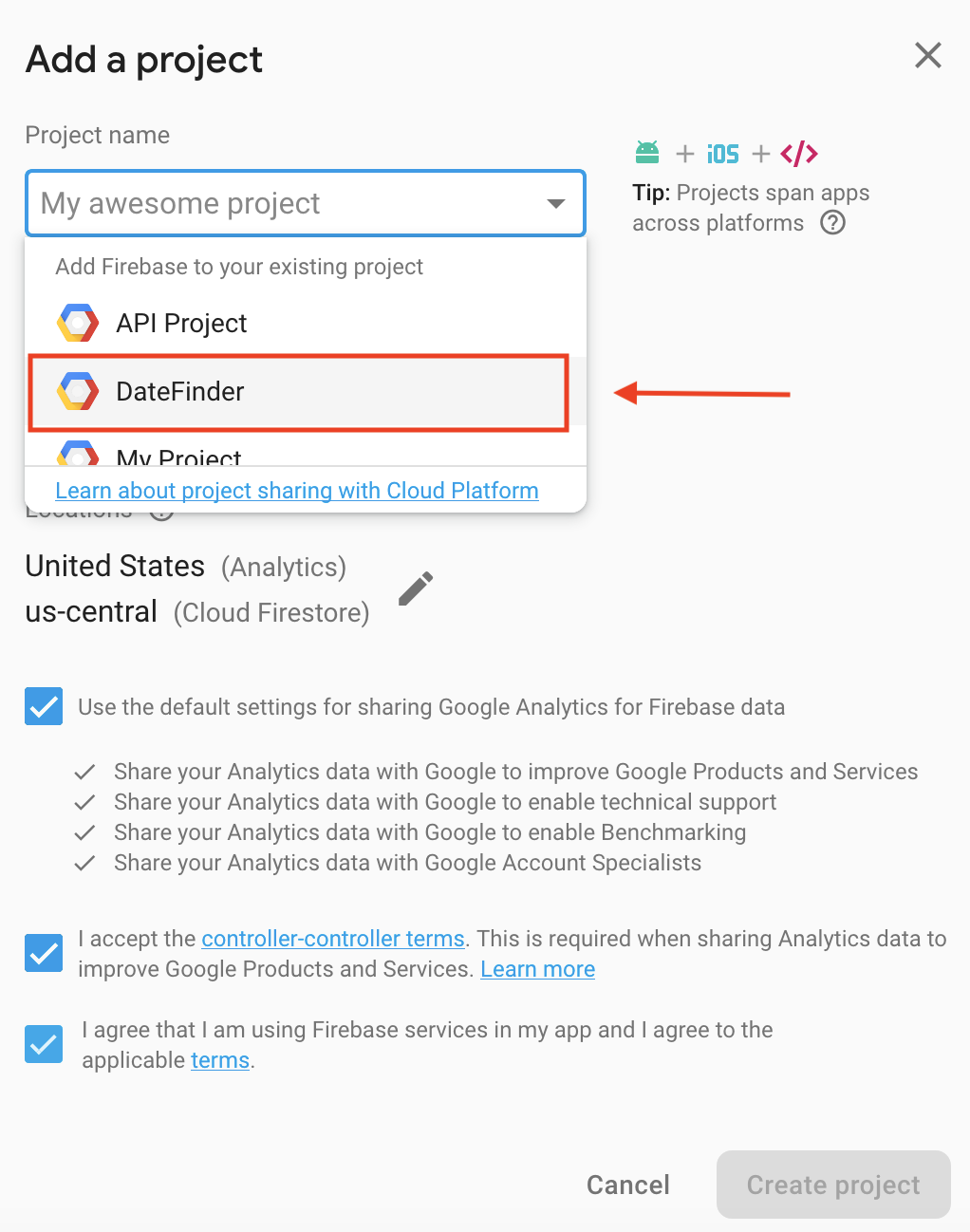
- Click "Add Firebase" or "Create project". Then click "Continue"
- You will land on "Project Overview" page. Click "Web" icon under "Get started by adding Firebase to your app ".

- Enter deisred App nickname > click "Next".
- Click "Continue to Console" under "Add Firebase SDK" step
- Click gear wheel icon next to Project Overview>> click "Project Settings"
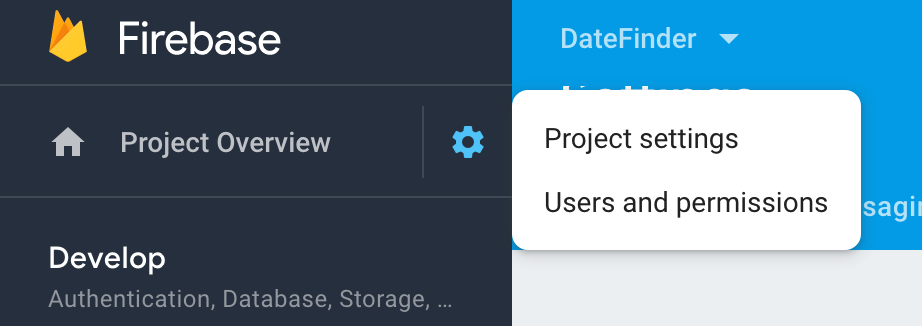
- Click "Cloud Messaging" tab while being within your project settings. Here you will see you project credentials:
- Servery Key ( ex: AAAA********)
- SenderID (ex: 135519352256)
- Create text document on your PC. Copy/paste your Server Key and Sender ID. You will need those later for applicaion.config.json setup.
- Under "Web Configuration" section click "Generate key pair". Copy/paste created key pair into text document on your PC. You will need this later for SkaDate Mobile Applications plugin's settings.
- Click "General" tab while being within your project settings. Scroll down to "Your apps" section
- Under "Firebase SDK" toogle "Config" raido button. Copy following into a text document on your PC ( you will need this later for for applicaion.config.json):
- apiKey
- authDomain
- databaseURL
- projectId
- storageBucket
- messagingSenderId

Firebase project credentails are used within application.config.json . After you complete all steps you should have a text docment with saved:
- 0 Users Found This Useful

