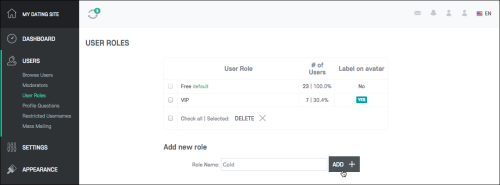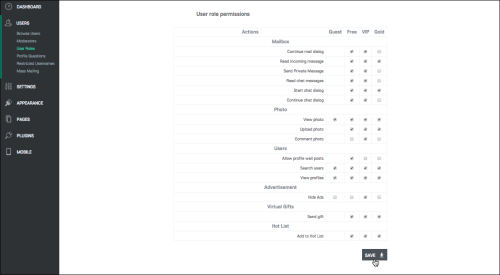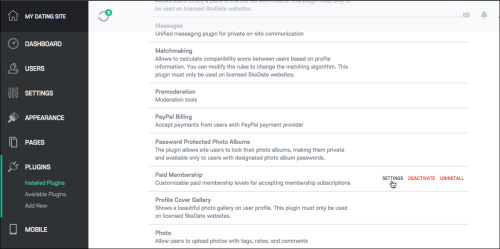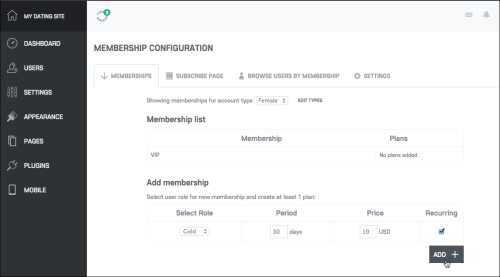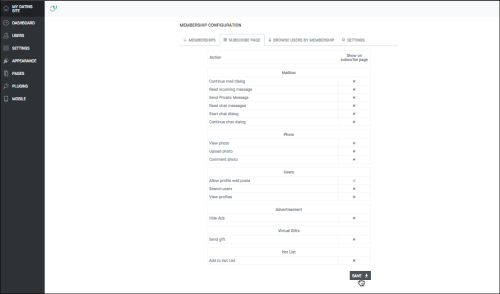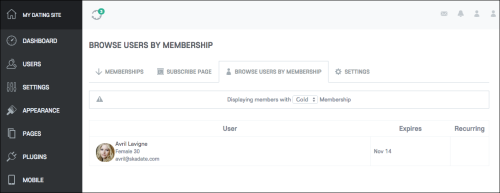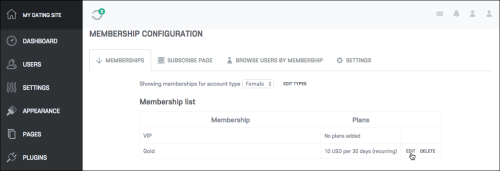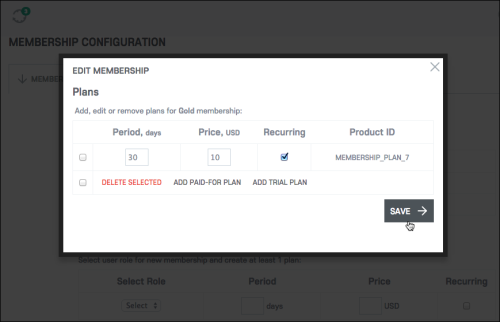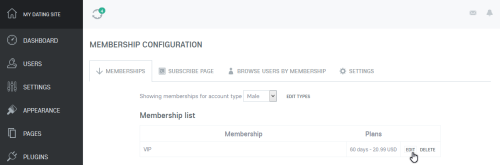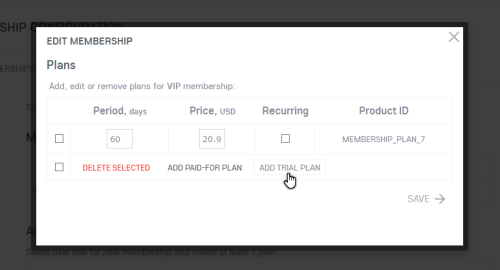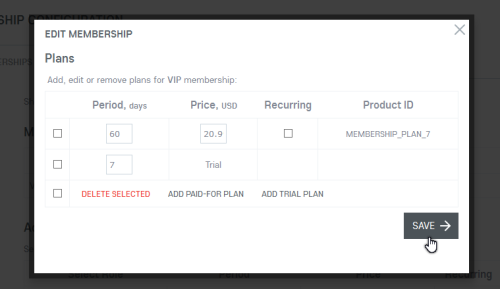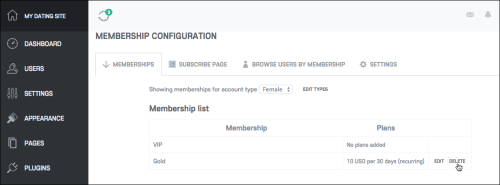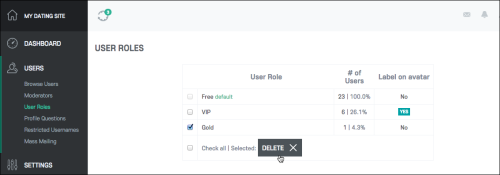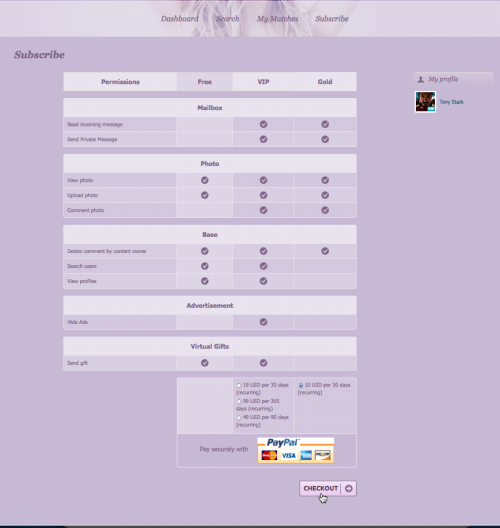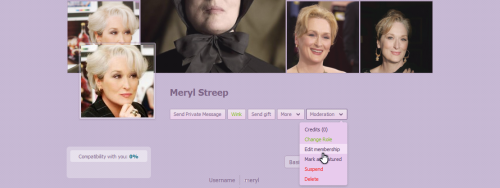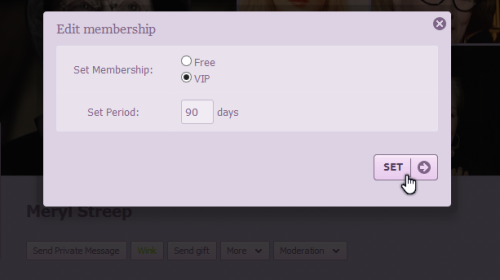Table of Contents
How to manage Paid Membership plugin?
Add new membership type
User roles
First of all you should create a user role.
Go to Admin area > Users > User roles > Add new role.
Enter the role name to the Role Name: field.
Click Add.
Manage Permissions
You can assign permissions to the newly created role in the User role permissions area.
This page consists of the table with all actions available to the user roles.
Check the boxes next to the actions that should be available to the newly created membership.
Click Save.
Paid Membership plugin
Now you should configure Paid Membership plugin.
Go to Admin Area > Plugins > Installed Plugins.
Find the Paid Membership plugin - move mouse cursor over it, and click the Settings button.
| Note: If the plugin is not installed, you should install it by following the instructions here |
You will be directed to the Membership configuration page.
To create the membership plan, select the newly added role in the User role for this membership field.
Fill in the Period and Price fields.
Check the Recurring box if the plan should be recurring.
Click Add.
If the permissions should appear on the Subscribe page, go to Subscribe page tab.
Check the boxes next to the actions that should be visible on the Subscribe page in the Show on subscribe page column.
Click Save.
To view the members' memberships, go to Browse users by membership section.
Select the membership in the Displaying members with Membership menu.
How to edit an existing membership?
Go to Admin area > Plugins > Installed plugins > Paid membership > click Settings
Move the mouse cursor over the membership in Membership configuration section - the Edit button will appear.
Here you can set another role for the membership and change plans.
Click Save.
How to add a Trial membership?
Move the mouse cursor over the membership in Membership configuration section - the Edit button will appear.
Click Edit.
Click the Add trial plan button.
Enter the number of days to the Period, days field.
Click the Save button.
So the Trial plan will be added to the Subscribe page.
The configuration will work this way:
User will register on your site and get the default role (e. g. Free).
Then they should go to the Subscribe page and claim the Trial membership.
As soon as their Trial membership expires, they will be assigned the default role (e. g. Free).
To promote the Trial memberships among users, you can create a banner or add a text to the Index or Dashboard pages so that users knew how to get the Trial membership.
How to remove an existing membership?
Go to Admin area > Plugins > Installed plugins > Paid membership > click Settings
Check the box next to the membership that should be deleted.
Click Delete selected.
Then go to Users > User roles.
Check the box next to the role that should be deleted.
Click Delete.
Note: Free is a default role that shouldn't be deleted.
No matter what role you set to the account types, the Free role will remain default. So the global default role prevails over the default role of the account type and user has two roles: default and the role assigned to their account type.
As soon as you configured paid membership plugin, the Checkout button will appear on the site and users will be able to upgrade their accounts.
| Note: You should configure a payment gateway which will allow to charge your members. By default we provide PayPal Billing plugin. Please check the instructions on how to configure PayPal Billing plugin here |