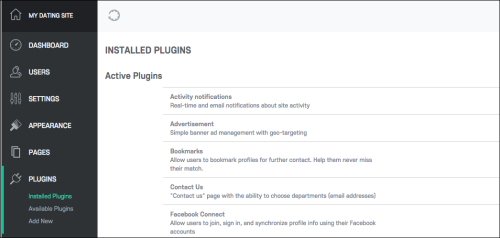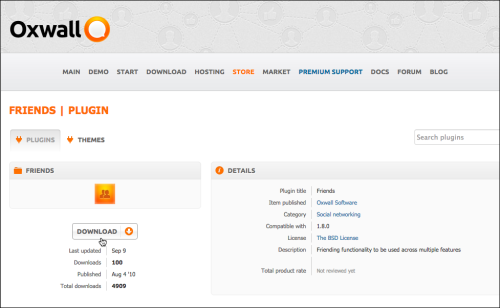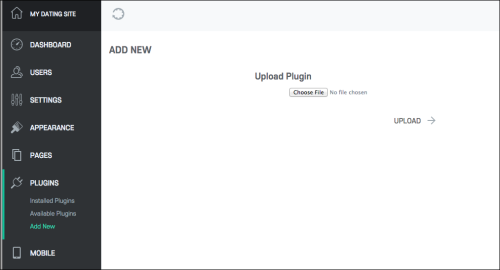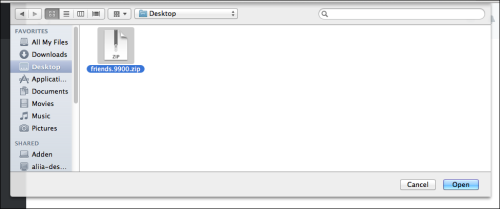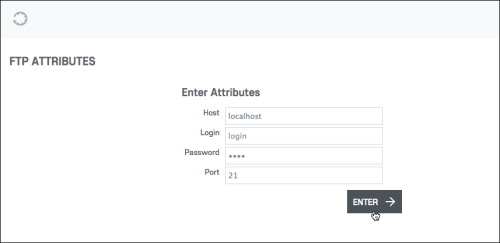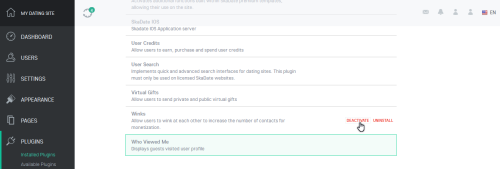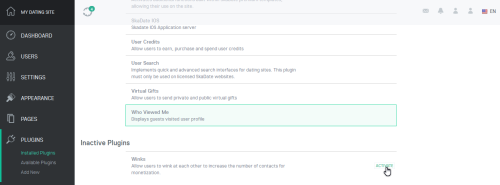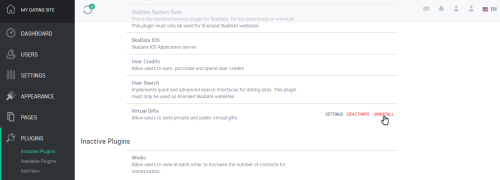Table of Contents
How to install a new plugin?
Available plugins
To install the available plugins, please follow the steps below:
1. Go to Admin Area > Plugins > Available Plugins
2. Find the plugin you want to install;
3. Move the mouse cursor over it - the Install button will appear;
4. Click on it.
Once the page refreshes - the plugin will get moved from the Available Plugins list to the Installed Plugins.
Third-party plugins
To install the third-party plugins, please follow the steps below:
1. Go to Oxwall Store
2. Download the plugin of your choice.
3. Go to Admin Area > Plugins > Add New
4. Upload the plugin package by clicking the Browse button.
5. Enter your FTP access details 1)
6. The uploaded plugin will appear in the Available Plugins section. Use these instructions to install the plugin.
| Note: Some plugins have configuration options. So, once the plugin is installed, we recommend that you check if it comes with additional settings. Simply move mouse over it and check if the Settings button appears. |
How to delete a plugin?
You can deactivate the plugin by hovering the mouse over plugin and clicking the Deactivate button.
The plugin will be moved to the Inactive plugins section. To activate the plugin, click the Activate button.
To completely remove the plugin from the site, hover the mouse over plugin, click the Uninstall button.