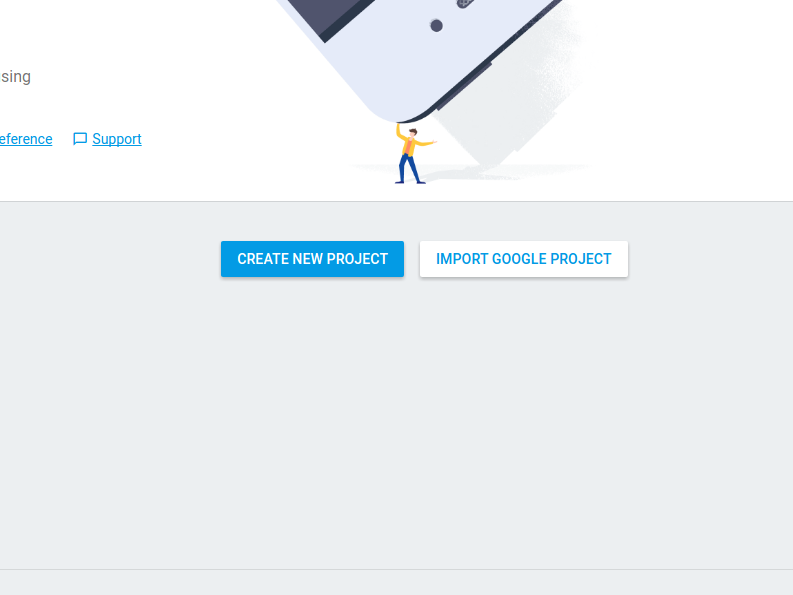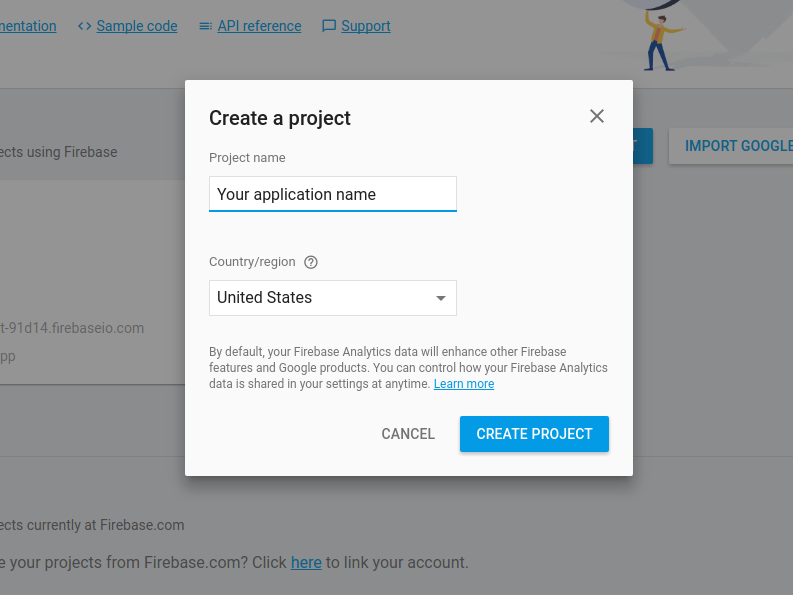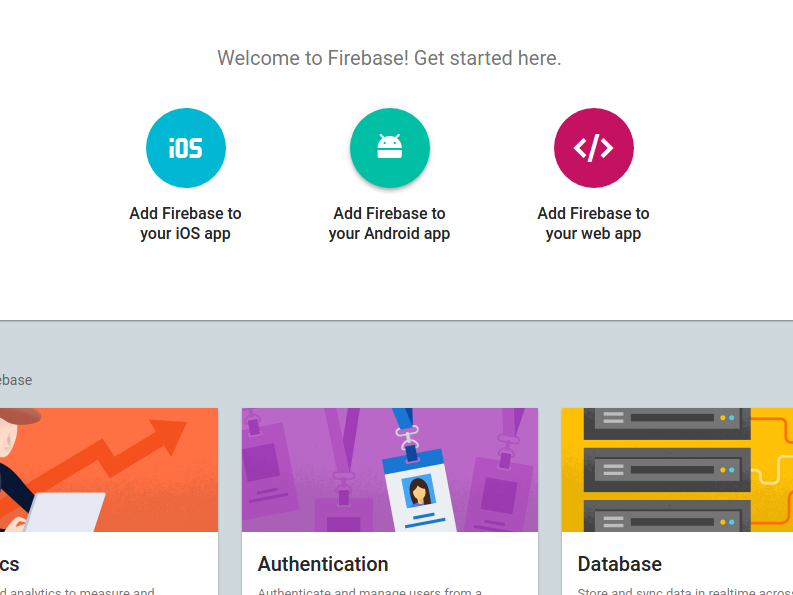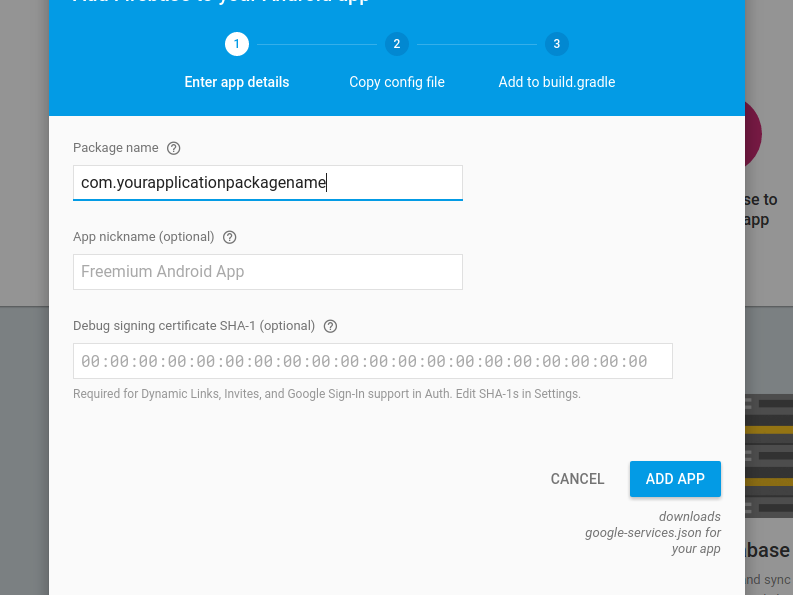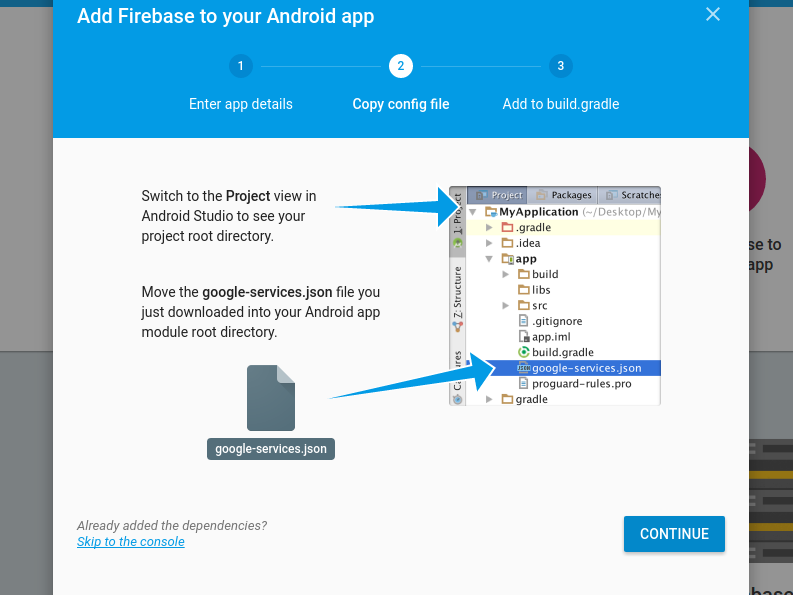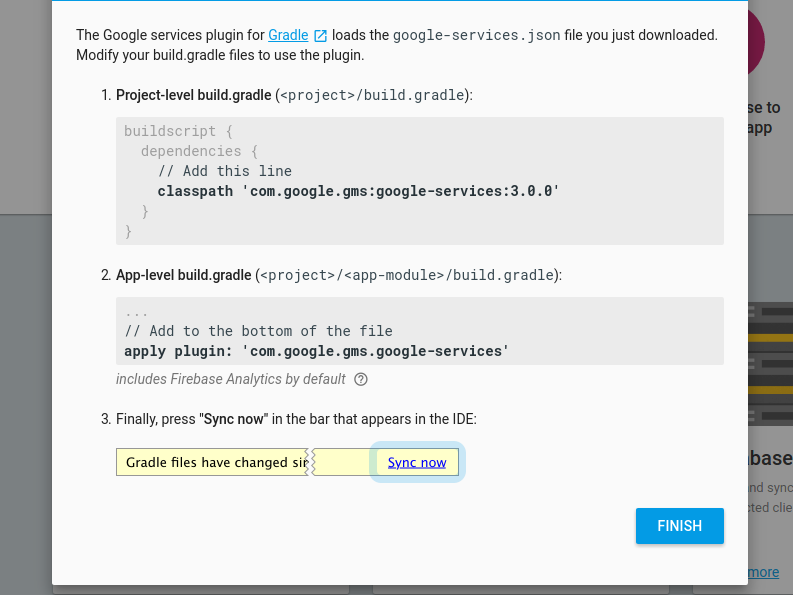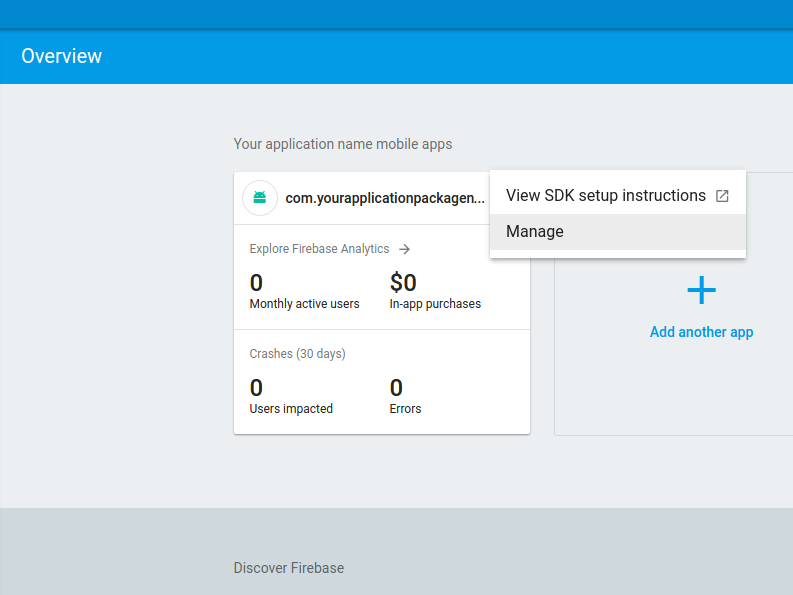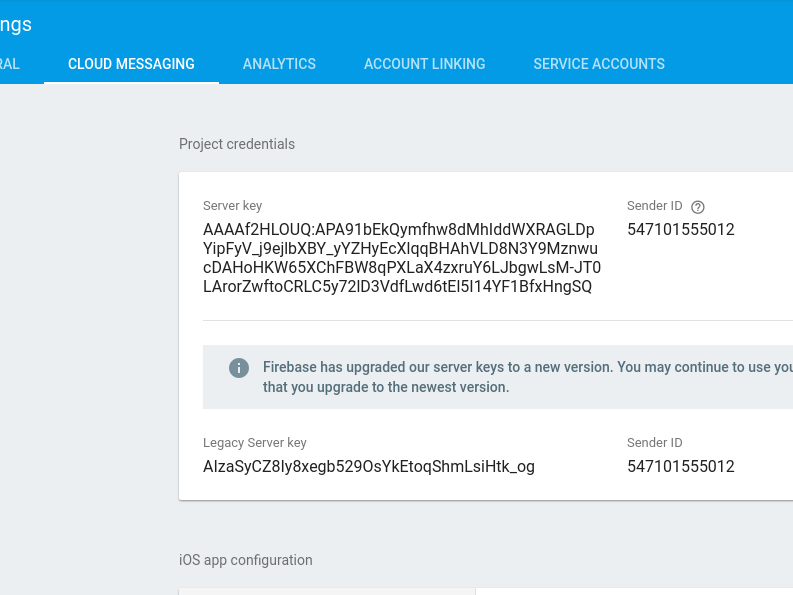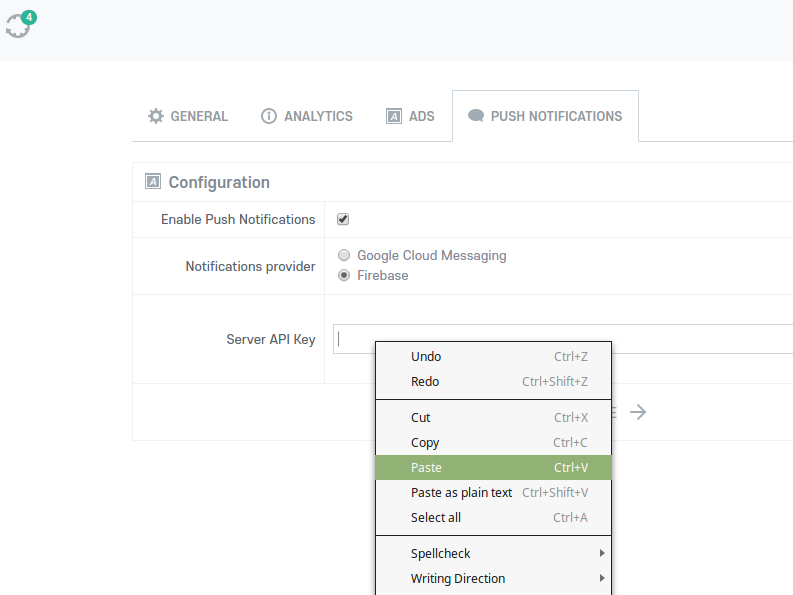How to manage push notifications on the Android application?
Log in to your Gmail account: https://www.gmail.com
Open new tab and enter Firebase console: https://console.firebase.google.com
Click the Create new project button:
Type in your project name (use your application name) and click the Create project button:
Click the Add Firebase to your Android app icon:
Type in your Android app package name and click the Add app button:
As soon as you click the Add app button google-service.json file will be downloaded. Remember the file location on your computer. You will need it later.
Click the Continue button:
Click the Finish button:
Hover over the project settings (threed dots in the right corner) and click the Manage menu item:
Click on the Cloud Messaging tab at the top of the page and copy Server key:
Go to your Skadate Android plugin settings page and choose Push Notifications tab. Select Enable Push Notification checkbox and select Firebase radiobutton. Then paste copied Server key into the Server API Key field and Save your settings.
Open downloaded google-services.json file in the text editor. Select all it's content and copy.
Go to your Android app project in Android studio and replace content of the default app/google-services.json file with the one you copied.
Your Android app Push Notifications are set.