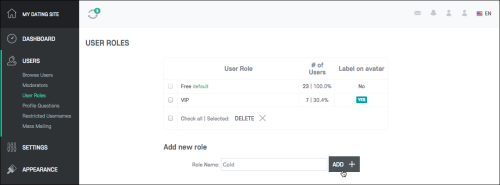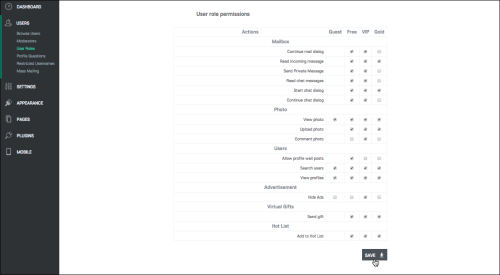Table of Contents
How to manage user roles?
How to add a user role?
First of all you should create a user role.
Go to Admin area > Users > User roles > Add new role.
Enter the role name to the Role Name: field.
Click Add.
How to manage permissions?
You can assign permissions to the newly created role in the User role permissions area.
This page consists of the table with all actions available to the user roles.
Check the boxes next to the actions that should be available to the newly created membership.
Click Save.
How to edit user roles?
To edit the role name, click on it.
Enter the new name and click the Save button.
The default user role - role that is given to all users automatically after the registration. You can change position of user role using drag and drop.
The default user role for account types - site admin can set default user roles for each account type in Admin area > Users > Profile questions.
Hover your mouse over male/female account type > Click the arrow > click Edit.
Choose the default role and click the Save button.
When a user registers on your site they will get the site default role and the default role assigned to his account type.
No matter what role you set to the account types, the Free role will always remain default. So the global default role prevails over the default role of the account type and the user has two roles: the default role and the role assigned to their account type.
How to add a user role icon to users' thumbnails?
In order to add a user role icon to users' thumbnails, you should take the following steps:
1. Go to Admin Area > Users > User Roles
2. There you will the list of existing roles, some stats on a number of users with this or that role, and a Label on avatar column with the No value for it.
3. You should click the No value. This will open the icon edit box.
4. Check the Display role label on avatar box. Choose the desired color, and click the Submit button.